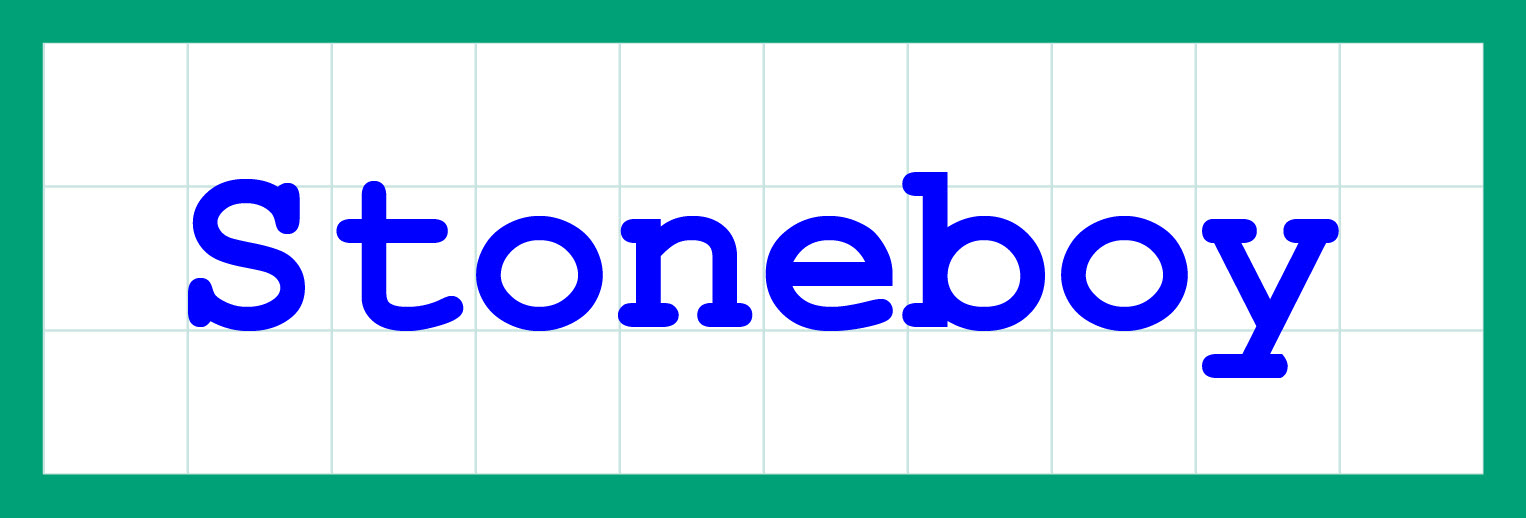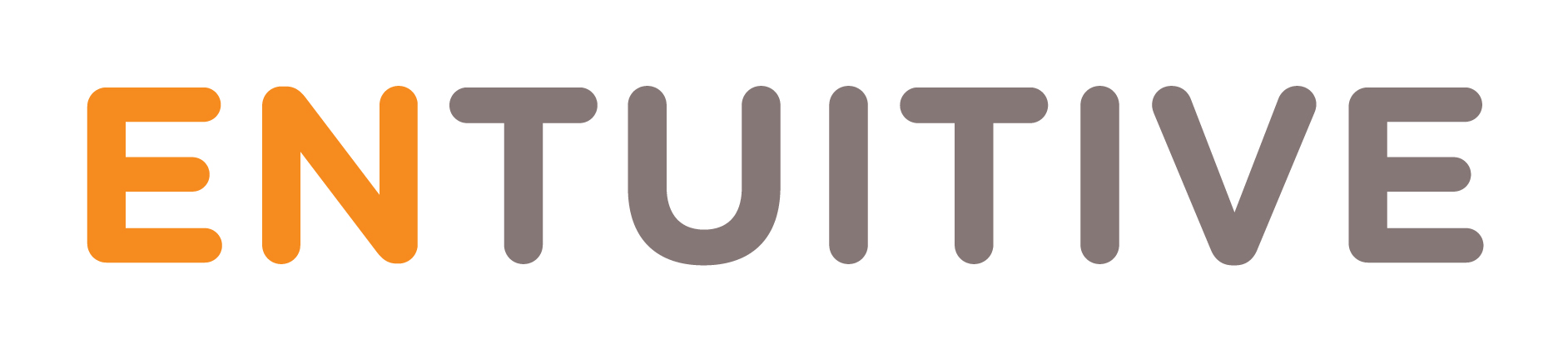How to Transfer a License to Another Machine
If you have an existing license of GraphicShedule which is currently activated on one machine, you can transfer that license to another. To do this, you’ll need to deactivate your activated license, then re-activate it on the new machine.
Prerequisites
On your old computer, you’ll need to download and upgrade to the latest version of GraphicSchedule:
https://graphicschedule.com/download/
Failure to do that could cause your license deactivation to fail.
Once you’ve upgraded to the latest version of GraphicSchedule, you may proceed to the next step.
Deactivating Your License
On the computer where the license is still activated, start Excel, and click the GraphicSchedule > Activate command:
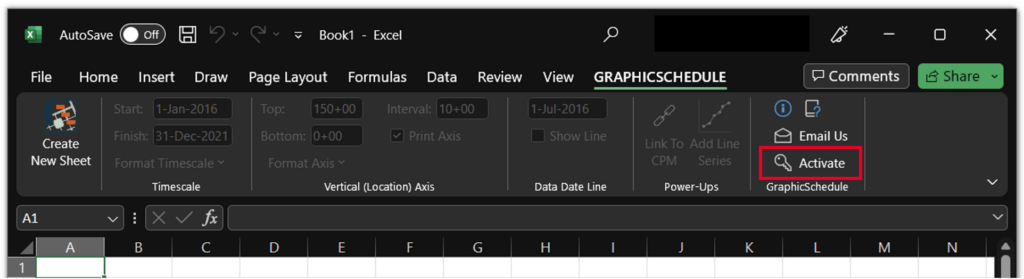
This launches the License Activation Wizard. Observe the message that says “Your license is activated”:
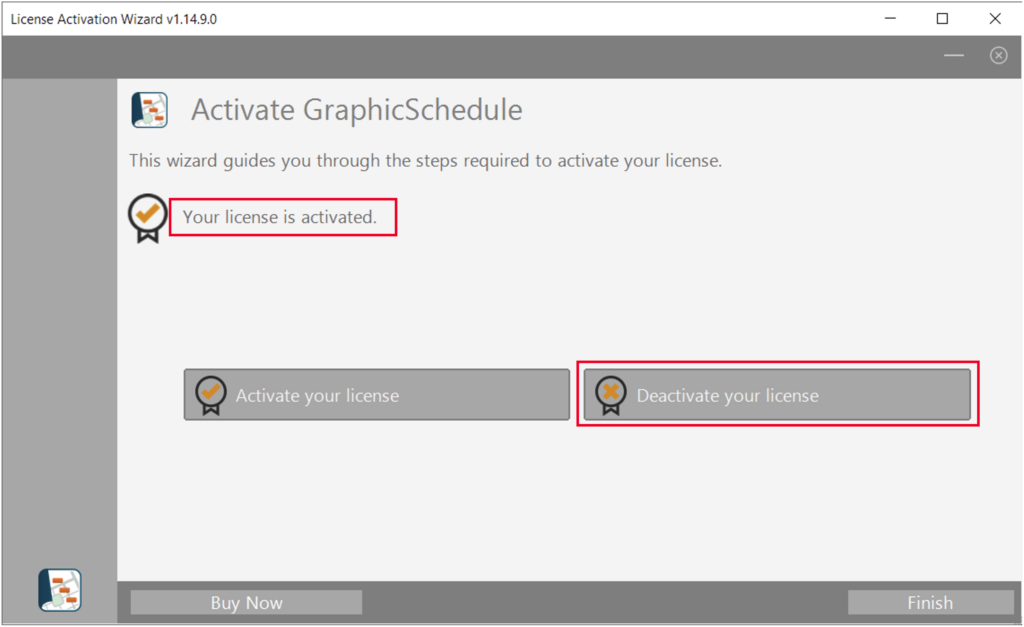
Next, click the “Deactivate your license” button. After that, the following screen is shown:
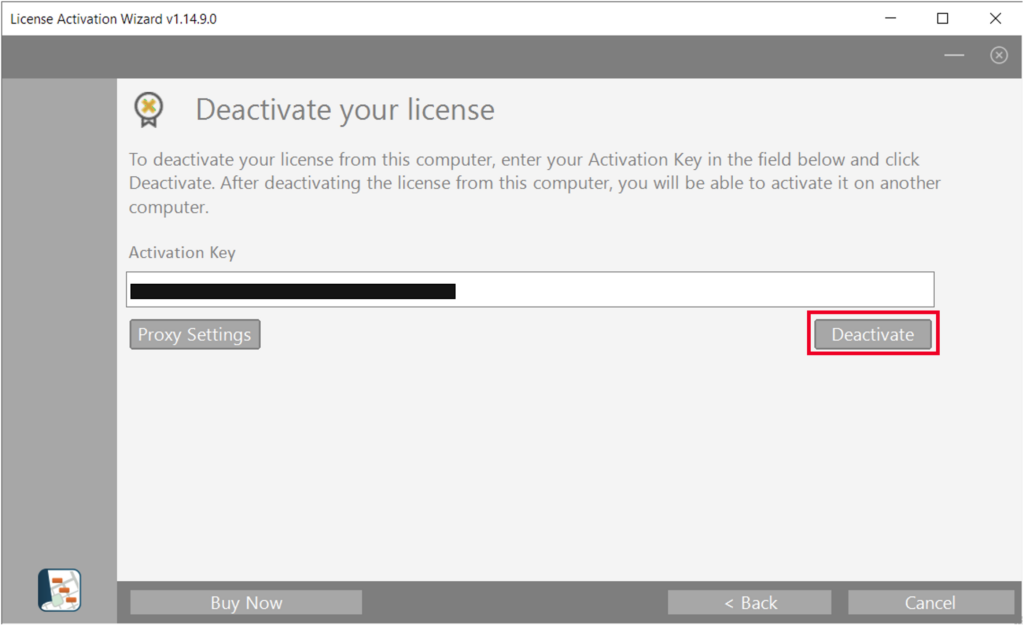
Click the Deactivate button. When you see a message “Your license was successfully deactivated,” click the Finish button to dismiss the License Activation Wizard:
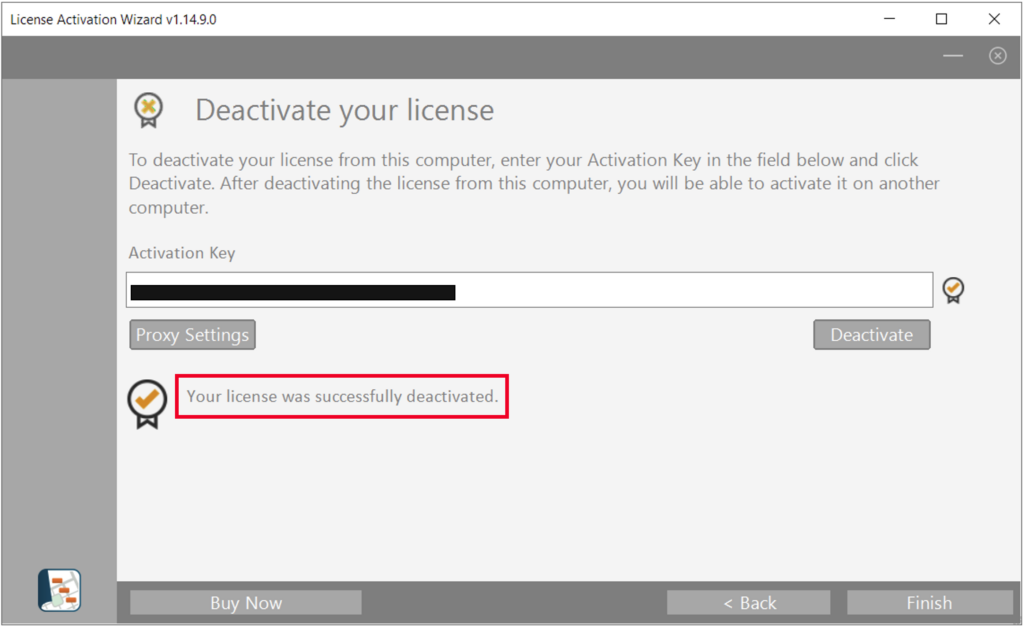
Next, you’ll see a message informing you your license information has changed:
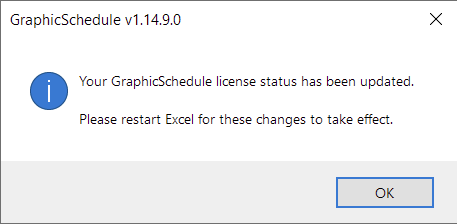
You may now exit Excel. Congrats! Your license has been deactivated!
While you’re still on the old computer, you may now uninstall GraphicSchedule by using the Programs > Uninstall command. That’s it!
You are now ready to install GraphicSchedule on the new computer. After it’s been installed, you can use the Excel > GraphicSchedule > Activate command to re-activate your license key.